Care-O-bot 4 Operation
Contents
Power On
Pressing the power button starts up the robot. The pcs will automatically boot if the robot is powered up. As soon as all pcs are bootet autostart will start the bringup layer on the robot.
Power Off
Holding the power button for 2 seconds triggers all pcs to shutdown. As soon as all pcs are shutdown, the robot will turn off.
Holding the power button for more than 5 seconds will hardly cut power to the robot. Note: This way might cause serious damage to the robot hardware (e.g. corrupted file systems).
Reboot the robot
The power management of the Care-O-bot allow the user the possibility of reboot the hardware of the robot from an external terminal, without the need of press the power button to power off and power on.
This command can only be executed on base PC, see the section Login, using the following line:
sudo cob-shutdown
The command will first shutdown the Pcs (this can take some minutes) and then turn off the hardware components, 3 seconds later the robot will power on again automatically.
Login
You can login to the robot pcs using ssh.
- Connect to robot wifi. SSID: cob4-X-direct, PW: care-o-bot
- Open a terminal and login via ssh (PW: test)
ssh -XC test@cob4-X-b1
Starting ROS
There are two ways of starting the bringup layer on the robot. We recommend to use the autostart function.
1. Autostart
If autostart is activated, you will just have to wait for all pcs to boot after turning on the robot. You will see the torso lights pulsing as soon as the autostart is complete. This process may take up to 5min.
You can manually check if ROS is already running with the rosnode command.
rosnode list
If this delivers a list of nodes then ROS is running. If you get ERROR: Unable to communicate with master!“ then no roscore is running.
You can manually stop autostart with the cob-stop command.
cob-stop
2. Manual start
If no autostart is activated or you stopped the robot manually you can start the bringup layer again.
Note: You should not start the bringup layer multiple times (e.g. autostart and manual start in parallel). Please check with rosnode list that bringup is not running before starting manually.
roslaunch cob_bringup robot.launch
There is also a version which starts only the base which can be used if the upper robot is not mounted.
roslaunch cob_bringup base_solo.launch
Diagnostics and command gui
We've implemented the ROS diagnostics concept into the bringup layer. All information is aggregated and shown in the diagnostics gui, called the dashboard. Furthermore the command gui allows you to trigger some basic commands on the robot.
roslaunch cob_bringup dashboard.launch
The command will launch both interfaces.
The dashboard shows various information about the robot status including diagnostics, emergency stop state, power state and logging activity.
If you press on the top left icon you can open the detailed diagnostics screen which should look like the screenshot below. If all components record status "OK", the robot is ready to be used. If not, please double click on the component to get more information.
Using the command gui (see screenshot below) you can trigger basic commands on the robot like initializing actuators after startup or recovering actuators after an emergency stop. There are also buttons for moving the actuators to pre-defined positions.
Note: Be aware that not all actuator positions and their transitions are collision free!
Remote control
It is possible to operate the basic functions of the robot using a remote control.
The following screen shot shows the mapping of joystick axes and buttons.
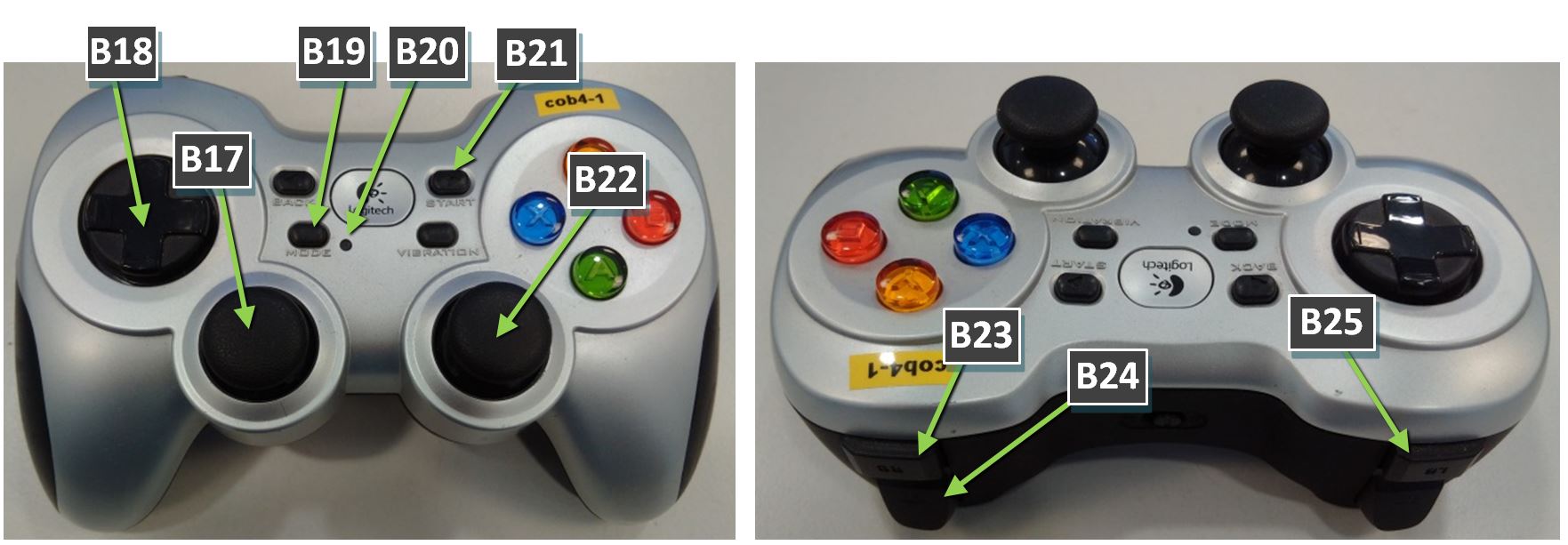
The buttons:
- B17: joystick (standard input), use to command linear movement
- B18: d-pad (alternative input), use to command linear movement
- B19: mode-button - switsches between joystick and d-pad as input for linear movement
B20: mode-LED - LED-off -> joystick active, LED-on -> d-pad active
- B21: start-button
- B22: joystick, use to command rotary movement
- B23: enable-button
- B24: fast-drive-button
- B25: safety-button
The following functions can be started directly with the remote controll
The enable-button (B23) has to be pressed during all joystick inputs, like linear or rotary commands fot the mobile base.
to initialize all actuators after startup, press B23 and B21 simultaniously for at least one second
to recover all actuators, press B23 and B21 simultaniously
to move the base, keep the release button B23 pressed while commanding a linear or rotary movement using B17, B18 or B22
to operate the mobile base at higher speed press B24 in addition to the linear or rotary commands
By pressing the safety-button (B25) the protective fields are reduced to the minimal possible size. This should only be done when needed, e.g. to manually manouver the robot in very narrow space, or to drive manually into the transportation box (not recommended).
RVIZ
There is a pre-configured RVIZ configuration available for Care-O-bot 4. We recommend to run rviz on a local pc (not on the robot pcs).
export ROS_MASTER_URI=http://10.4.<your robot number>.11:11311
roslaunch cob_brinup rviz.launch
TODO SCREENSHOT RVIZ
